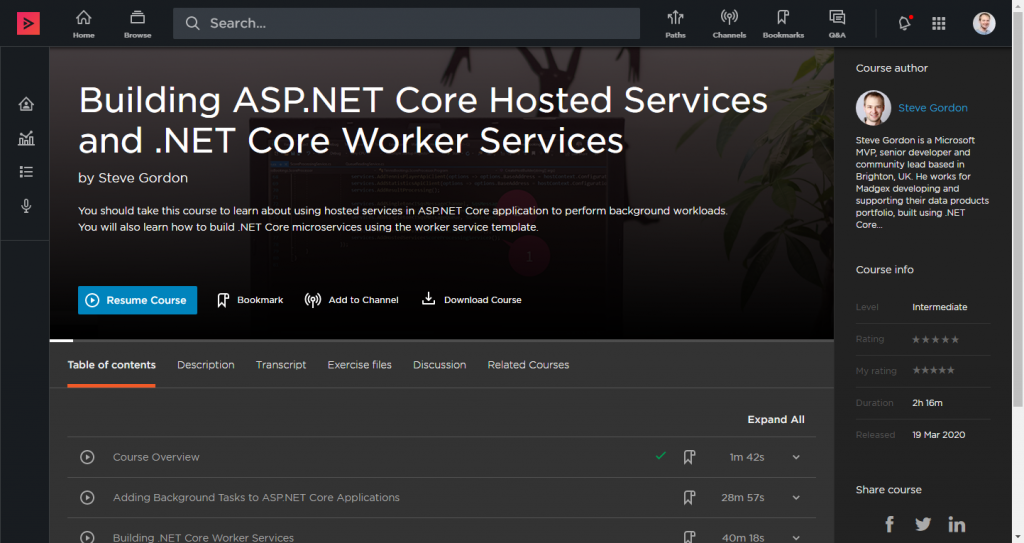| NOTE: This content is now a little out of date. I plan to create a new post with the current steps as of .NET Core 3.1. Until then, I also cover this in my new course on Pluralsight – “Building ASP.NET Core Hosted Services and .NET Core Worker Services“. |
I received a question at the weekend via a comment from Vadim on my Implementing IHostedService in ASP.NET Core 2.0 post. Vadim asked the following:
We have a lot of console applications that are listening to a queue and performing some work. In .net 4.6 we would make some of these classes inherit from ServiceBase class. Then we would use the sc.exe tool on the server to install these as Windows Services.
We are looking for a similar solution using .net core. The problem is, ServiceBase does not exist in .net core.
It seems like IHostedService is a good alternative. However, the one thing I don’t understand is, how do we take a .net core application with one or more IHostedServices and install them as a windows service? We want to be able to start/stop these applications from some kind of UI and we want them to always be running when the server is up.
This piqued my interest. I could vaguely recall reading something which described the process required to run an ASP.NET Core application as a Windows service. Off I went to Google and found the documentation which I’d previously read. The documentation was focused on running an ASP.NET Core app, hosted on Windows, as a Windows service. This looked like a good starting point.
I created a basic .NET Console application, using the Generic Host pattern and took a look to see if the RunAsService extension, mentioned in the ASP.NET Core documentation, would work. Turns out, it doesn’t, as it’s not available on the IHostBuilder interface, only for the IWebHostBuilder. Next, I thought I’d take a look at the ASP.NET Core Hosting repository to see if I could figure out if this was available under a different name or failing that to see if there were any plans for similar functionality for IHostBuilder. I came across this issue where Chris Ross (aka Tracher) linked to his GenericHostSample application.
Armed with that sample code I set about adding the relevant classes to my own app. It was mostly a copy/paste exercise; so full credit goes to Chris Ross for his sample code.
My next steps were then based on the ASP.NET Core documentation. However, as that document is specific to ASP.NET Core, I thought it would be valuable to summarise the steps required for running a generic host .NET core app as a Windows service here on my blog. I won’t cover everything in as much detail as the full documentation which I suggest you also go and read for additional context and explanation.
NOTE: A complete sample for a basic generic host based .NET Core Windows service can be found on my GitHub repository.
Project File
After creating a new .NET Core console application, the first thing we need to do is to add a reference to the Microsoft.Extensions.Hosting package and the Microsoft.AspNetCore.Hosting.WindowsServices System.ServiceProcess.ServiceController package (thanks to David Fowler for a PR to tidy up my dependencies in the sample).
As well as these package reference, you’ll see that in the main PropertyGroup section we’ve also set the RuntimeIdentifier to win7-x64. The RID (Runtime Identifier) in this case identifies that the target platform for this application is Windows. For more information about RIDs see the documentation. Since Windows Services are only available on Windows, it makes sense to set a windows target platform which will also ensure we produce a .EXE rather than .DLL file when building our application.
In the above sample we can also set the LangVersion to 7.1 to allow me to use an async Main method.
Program.cs
Next we need to setup our application entry point in Program.cs. The Main method is our entry point and in my sample is as follows:
I’ve based this example on the “Host ASP.NET Core in a Windows Service” documentation.
First it performs a check to see if we’re either debugging or if the application has been started having been passed an argument of “–console”. In that case we set the isService flag as false. We’ll use this later to allow us to debug the application from Visual Studio as a standard console application.
Next we create a HostBuilder which we’ll use to create the generic host. In here we register one service which is an implementation of the IHostedService interface. This is how we’ll run code within our application. See my earlier IHostedService post for more detail on how this interface can be used to run background workloads. We’ll look at the implementation for this application a little further down.
Finally, using the isService flag, we now call either the RunAsServiceAsync extension on the builder, or the RunConsoleAsync. The later will run the application as a normal .NET Core console app, perfect for local testing and debugging. The former is the extension method I was missing earlier. This comes from two files I have added, copied from the GenericHostSample mentioned earlier.
ServiceBaseLifetime.cs
I won’t go into the internals of this too deeply. This is entirely copied from the Microsoft sample. This class derives from the ServiceBase class used to define Windows services. It also implements the IHostLifetime interface from Microsoft.Extensions.Hosting.
ServiceBaseLifetimeHostExtensions.cs
This class is also copied from the GenericHostSample and adds the RunAsServiceAsync extension method which will ensure the ServiceBaseLifetime is registered as the implementation for IHostLifetime.
FileWriterService
This class implements IHostedService and once registered will be started and stopped by the IHost. We follow the generic host documentation and include a Timer which will fire every minute. It will run the code in WriteTimeToFile method which appends the current time to a file. Not particularly useful, but for this example it’s enough to show that something is actually happening. In the original question from Vadim the requirement was to poll a queue and process messages. We could just as easily perform that work here too.
At this point we now have our complete sample application. We can run this directly in Visual Studio to test it, but our main goal is to register this as a Windows service.
Again, if you want to download the source yourself you can do so from GitHub.
Creating the Windows Service
The final step is to build our code and register a service from the executable. We’ll follow the ASP.NET Core documentation to build our code and register a Windows service. Again, I won’t cover the detail here since the referenced documentation provides ample explanation. To summarise though, the steps are as follows:
Build and publish the project from the command line. This command can be run in the directory in which the project resides…
dotnet publish --configuration Release
Next, use sc.exe to create a service, passing the full path of the built executable…
sc create MyFileService binPath= "E:\Projects\IHostedServiceAsAService\IHostedServiceAsAService\bin\Release\netcoreapp2.1\win7-x64\publish\IHostedServiceAsAService.exe"
Next, use sc.exe to start the service (this needs to occur in a command prompt running as Administrator)…
sc start MyService
At this point, our service is running. In my case, I confirmed that a text file called TestApplication.txt appeared in my D: drive (that destination and filename is hardcoded in my sample), which confirms that the service is running as expected. Every minute, while the service is running, I can see a new line added to the text file.
Summary
If you’ve followed along, you should now have a .NET Core based Windows service running on your machine. As per the requirement in the original question, you could easily modify this service to read from a queue and process the messages it receives. Personally, I tend to deploy such services as a basic console application, running in Linux based Docker containers. For production workloads, this enables easy scaling and I can manage the services through our container orchestration in AWS ECS. However, should you need a Windows service, then hopefully this post is enough to get you started.
Hopefully, in a future release of ASP.NET Core, this functionality will be included in the framework. If that happens we won’t need to include our own ServiceBaseLifetime and ServiceBaseLifetimeHostExtensions classes. Based on a reply from Chris in the original GitHub issue, that looks like something which may be considered in the 3.0 timeframe as part of some wider hosting work they plan to do.
Have you enjoyed this post and found it useful? If so, please consider supporting me: